Create shipment via Upload
This method will allow you to upload a CSV file to create a shipment.
- Select Upload
- Select "Individual Products" (Casepack is coming soon and currently disabled)

- Select Merchant or Amazon.
- Merchant - If your items require labeling, label them in your facility
- Amazon - Pay Amazon a fee per item to label your shipment item labels.

- Download Template - Download a CSV file

- Fill out the Template
- ASIN - Amazon Identifier for the listing often starting with B0
- SKU - The merchant sku or how you named this instance of the listing internally.
- Qty - The total quantity you want to send in.
Qty_per_case - Leave this column blank (casepack is disabled)

- Upload your file - Drop your file or press "Browse your Files"

- Upload your file - A loading icon will appear.
- Files with new SKUs (not in account listings) will take longer to load
- Amazon shipment limit is 200 we recommend not uploading over 100 products

- Select your Ship From address

- There are two tabs
- All plans - Where all the plans will appear after generation
Pile Stack items - Where you can view your items and make quantity changes

To generate shipment plans press "Search for new FC"

Loading may take up to 45 seconds so hold on.....

Once the leading is complete Press the All Plans tab
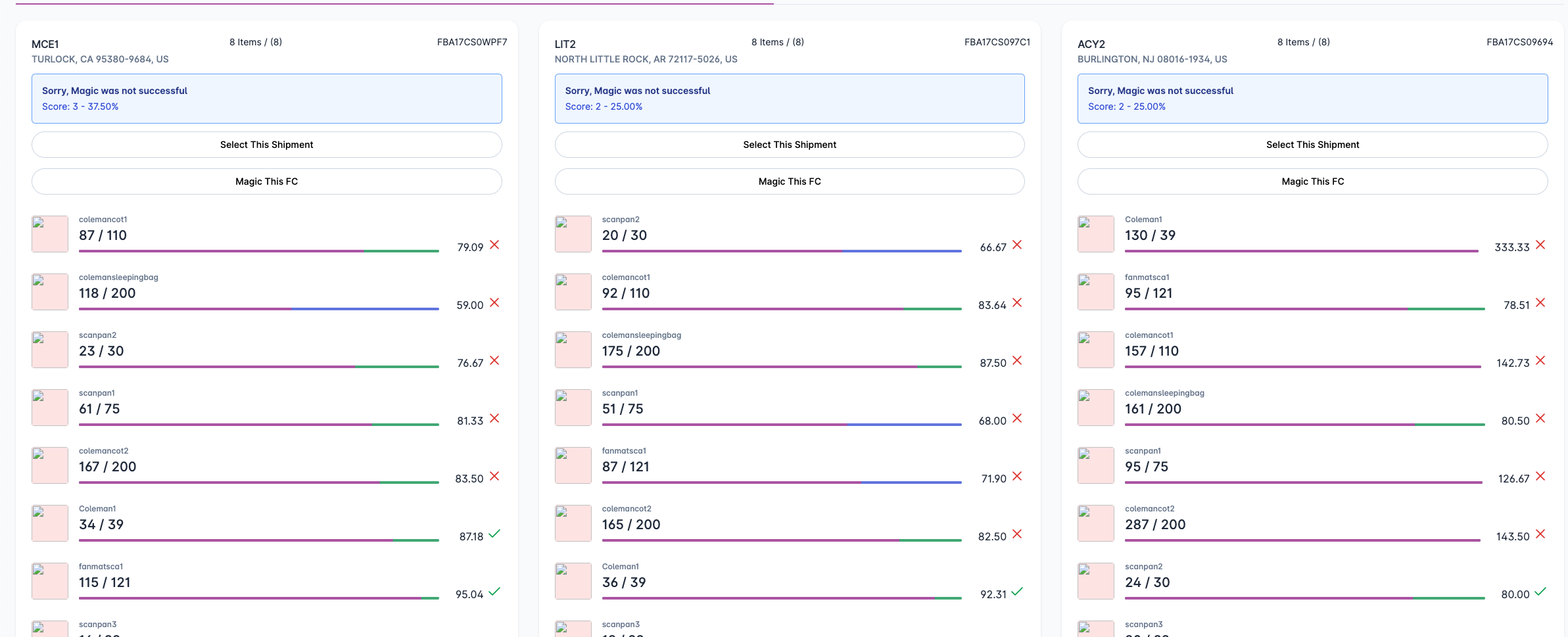
Let us break down for you what information is being displayed
The Fulfillment Center code and address

Not happy with the results? press Magic

87 = Quantity in plan/ 110 = quantity wanted. |||||||| 79.09 = Percentage of the SKU on the plan
X indicates the SKU was not successfully consolidated

See a plan or plans you want to create?
- Select the plan by pressing "Select This Shipment" and hitting the next


- Press "Next Create (0) Shipments" to create whatever plans were selected

If Amazon splits your shipment into five locations, you have the option to choose the main location to receive all your items. Our system automatically chooses the SKU with the lowest quantity for the other four shipments. Please note that all shipments generated must be sent accordingly. Failing to send all shipments may result in deleted shipment fees and the highest placement fees for those shipments.
2D barcodes will need to be enabled on Seller Central or the shipment creation will result in an error
https://shipmentmakerpro.helpscoutdocs.com/article/7-enable-2d-barcode

